WYSIWYG element
Use the WYSIWYG element to add formatted content to your layout using CKEditor.
Only common settings are shown by default. To access additional settings, click on the Properties button and select the additional settings.
Locating the WYSIWYG element
To find the WYSIWYG element:
- Navigate to a component or a template with the Layout canvas
- Click the + button on the Layout canvas
- Within the Elements tab, look for the WYSIWYG element.
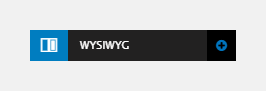
The WYSIWYG element includes the following fields:
Editor
- WYSIWYG text editor - A rich text editor for formatting text and image content. For more information, see Editing content with the WYSIWYG.
Style
- Style - Select a Layout custom style. This is applied to the wrapping container <div> of the WYSIWYG content.
Match heights
- Match heights - Match the height of the element using:
- None - Removes the match heights at the specific breakpoint
- Class - Match the height of the element with another element with the same class name.
For more information on Match heights, see Match the heights of elements.
Comments
- Add comments - Add comments to the Element. For more information, see Adding comments to an element.

