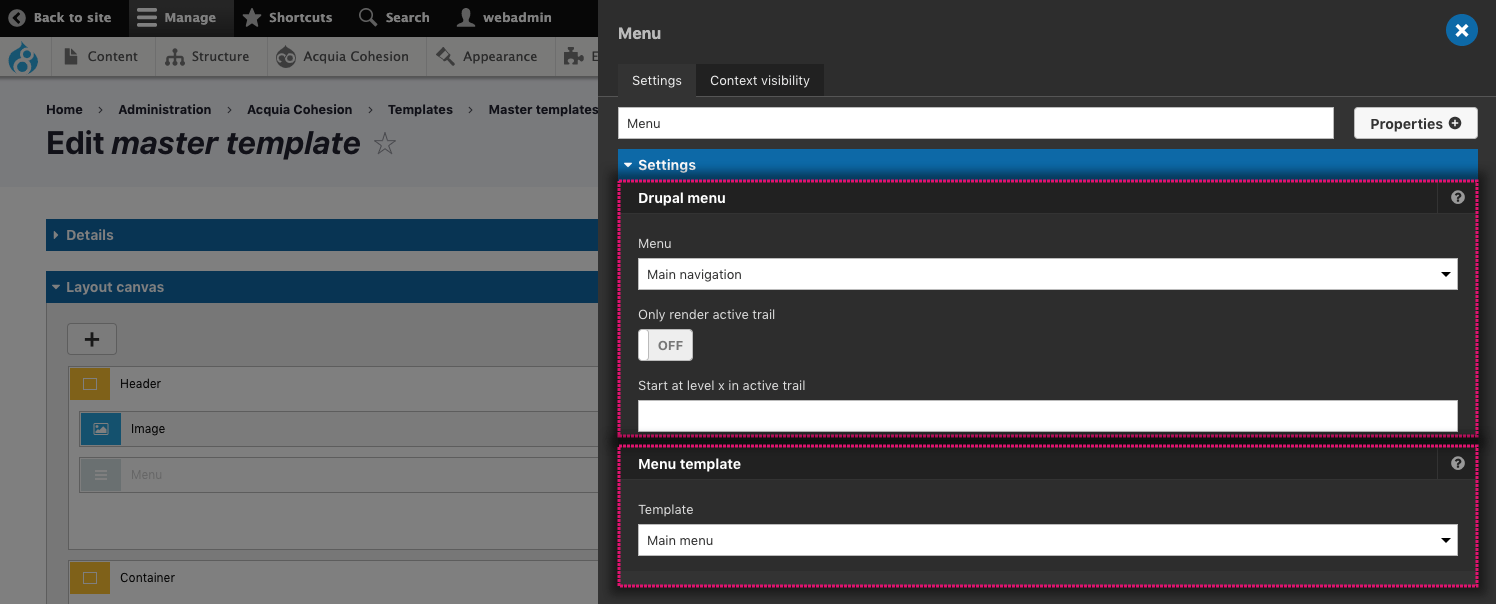Adding a menu to your master template
You can add menus to your Master template using the Menu element. The Menu element allows you to select a Drupal menu and select a Menu template. For more information on creating Menus and Menu templates see Creating menus and menu templates.
Add a menu to your master template
To add a menu:
- Navigate to Site Studio > Templates > Master templates
- Click Edit next to your Master template
- Click on the +button on the Layout canvas
- Within the Sidebar browser, locate the Menu element within Drupal core elements
- Drag the Menu element onto your Layout canvas.
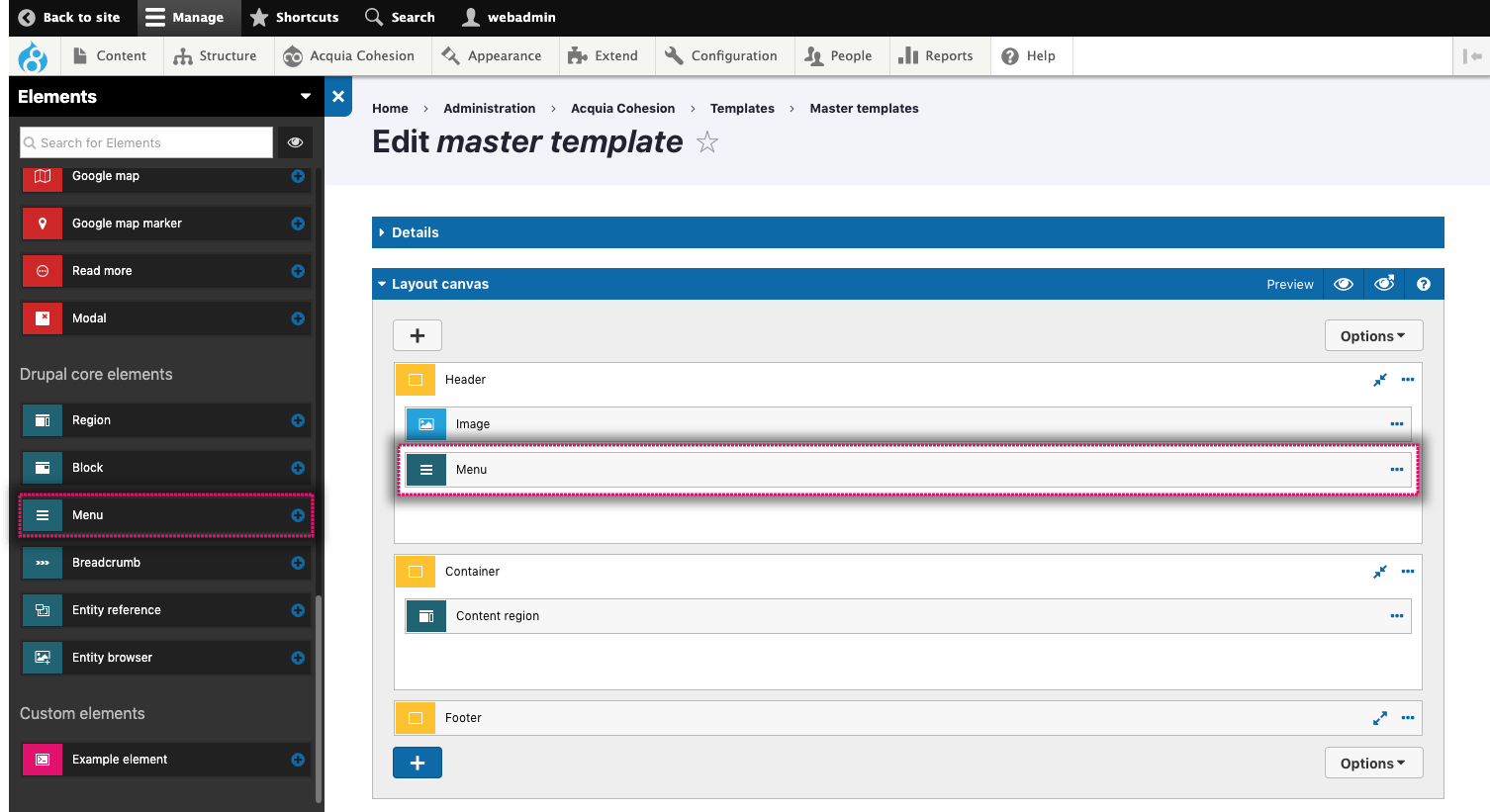
Select the menu and menu template to use
- Double click on the Menu element to edit its settings
- Click on the Menu drop-down field select your menu. For more information, see Creating menus
- If you only want the menu to display the active trail, toggle on Only render active trail.
- If you want the menu to start at a specific level of your Drupal menu, enter a number in the Start at level x in active trail. Leave blank (or 1) for level 1, enter 2 for level 2 etc
- Click on the Template drop-down field and select your Menu template. For more information, see Creating menu templates
- Click Apply and then Save and continue.